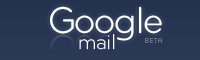 A few months ago Gmail got some new buttons and keyboard shortcuts to make labeling easier, especially for those of you accustomed to that familiar folder feel. Now they're making some more changes to Gmail's labeling toolkit.
A few months ago Gmail got some new buttons and keyboard shortcuts to make labeling easier, especially for those of you accustomed to that familiar folder feel. Now they're making some more changes to Gmail's labeling toolkit.1) New location for labels
You'll notice your labels in a new location on the left of your inbox (or on the right, for those of you using the Arabic, Hebrew, or Urdu versions of Gmail). Instead of having their own section, your labels are now above your chat list, grouped together with Inbox, Drafts, Chats and other system labels.
2) Label hiding and showing
You now have control over which of your labels show. We've done our best to get you started by automatically showing the labels you use most and hiding the rest. Label hiding is my favorite new feature, since it saves me from having to look through labels I rarely use. If I ever need to reach any of my old labels, I just click the "more" link.
3) Drag and drop
You can now drag messages into labels, just like you can with folders. This does the exact same thing as "Move to" -- it labels and archives in one step.
More details on Gmail Blog:
Official Gmail Blog: Labels: drag and drop, hiding, and more
Comments
Post a Comment